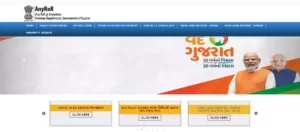The Revenue Department of Gujarat actually started Anyror Gujarat, a land information portal. A major goal of this web portal is to provide you with access to your land details, land owner’s name, and other information via 7/12 Utara.
| Portal | AnyRoR (IORA) |
| for | Property Search, Digitally Signed RoR, View Urban/Rural Land Record, and Other Land Records |
| Launched by | Government of Gujarat |
| Managed by | Revenue Department, Govt of Gujarat |
Land Services Available on AnyRoR
- View Land Record – Rural (ગ્રામ્ય જમીનનો રેકર્ડ) ✔
- View Land Record – Urban (શહેરી જમીનનો રેકર્ડ) ✔
- Property Search (મિલ્કત વિગત) ✔
- Digitally Signed RoR ✔
- AnyRoR Contact Details ✔
- Other Land Services
>> PM Kisan Beneficiary Status
How to Check 7/12 Utara or Gujarat Land Records?
Visit AnyRoR Anywhere Official Portal
You must use the Anyror official portal to search rural and urban land records, property cards, digitally signed RoRs, and other land records in Gujarat.
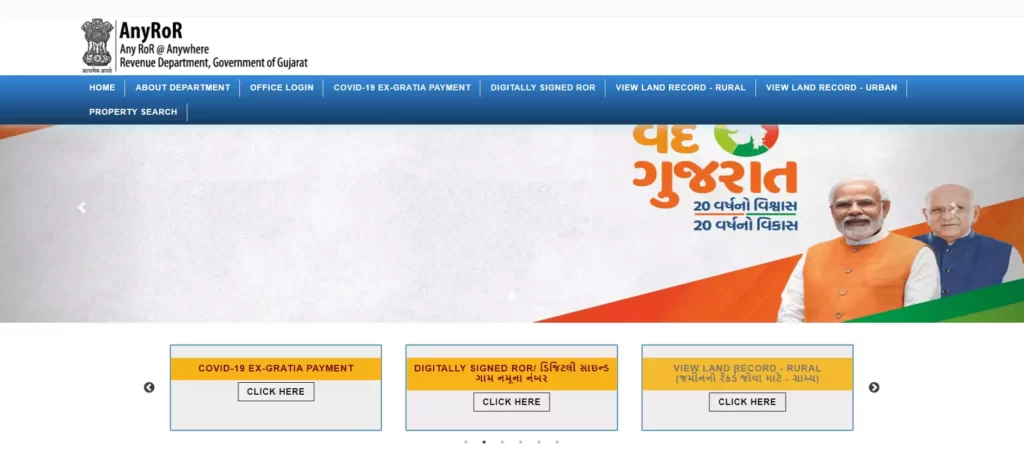
Choose Land Record Option
There are several options for your land record. Choose the suitable option based on the type of land record you want and the location of your land. We are exploring all of the options for land records.
View Land Record – Rural
Rural Land Records Types >>
(The following land records can be found in Rural land records)
- e-Chavdi
- Old Scanned VF-7/12 Details
- Old Scanned VF-6 Entry Details
- VF-7 Survey No Details
- VF-8A Khata Details
- VF-6 Entry Details
- 135-D Notice for Mutation
- New Survey No from Old for Promulgated Village
- Entry List By Month-Year
- Integrated Survey No Details
- Revenue Case Details
- Know Khata by Owner Name
- Know Survey No Details by UPIN
Go to AnyRoR Homepage > View Land Record – Rural
Page – anyror.gujarat.gov.in/LandRecordRural.aspx
You must go to the Rural land record page if you live in a rural location or if you require the records listed above, which are available in rural land records.
Step 1 – Select Record and Enter Details –
First, choose the required land record. The website will ask you to enter various details based on your selection. We will check the Old VF-7/12 Details for demo purposes.
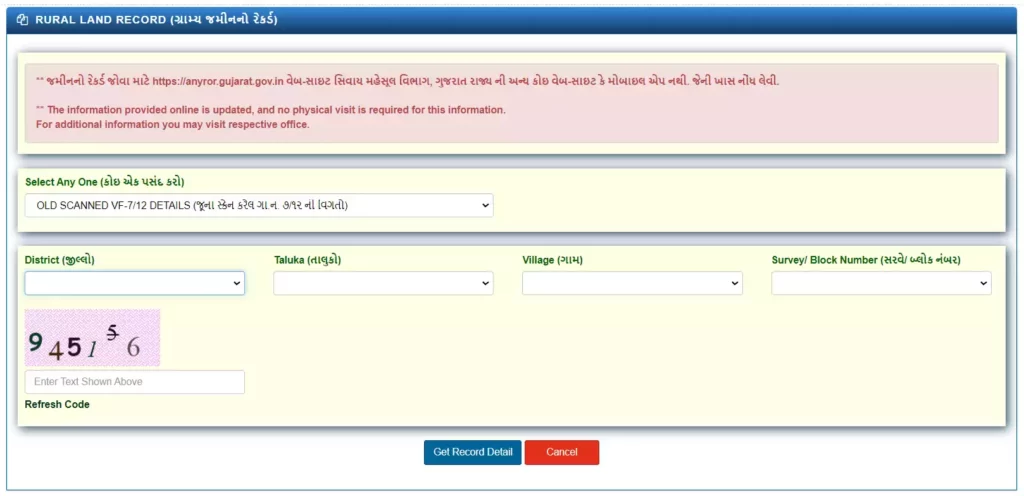
Following that, Choose District, Taluka, Village, and Survey No. from the list and solve the captcha code then click the Get Record Detail button.
Step 2 – View Rural Land Record –
You will therefore receive the Old VF-7/12 list from that specific Survey No. Select your record from this list, then click the View PDF button.
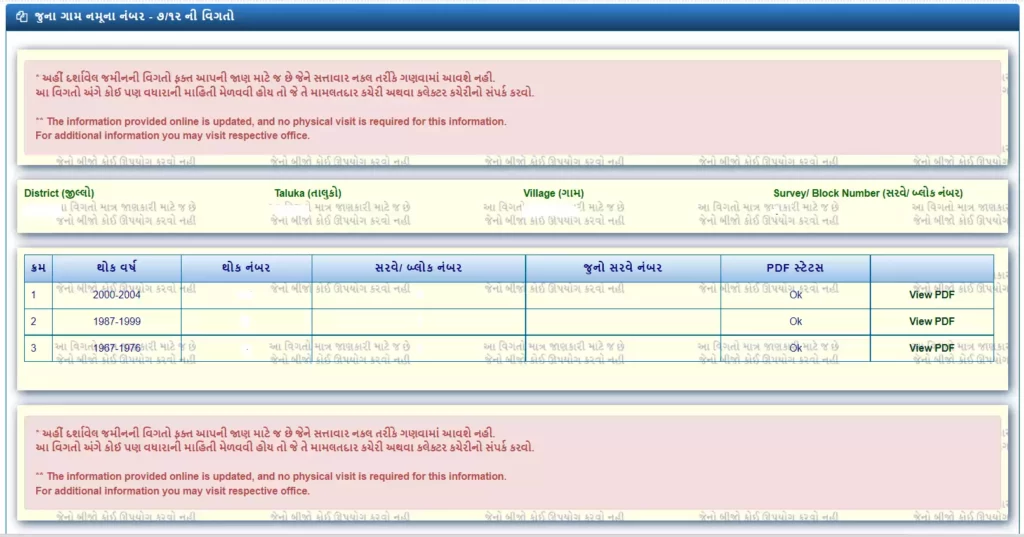
Finally, your Old VF-7/12 will appear on your screen as a result. You will get land information in this Old VF-7/12 Extract.
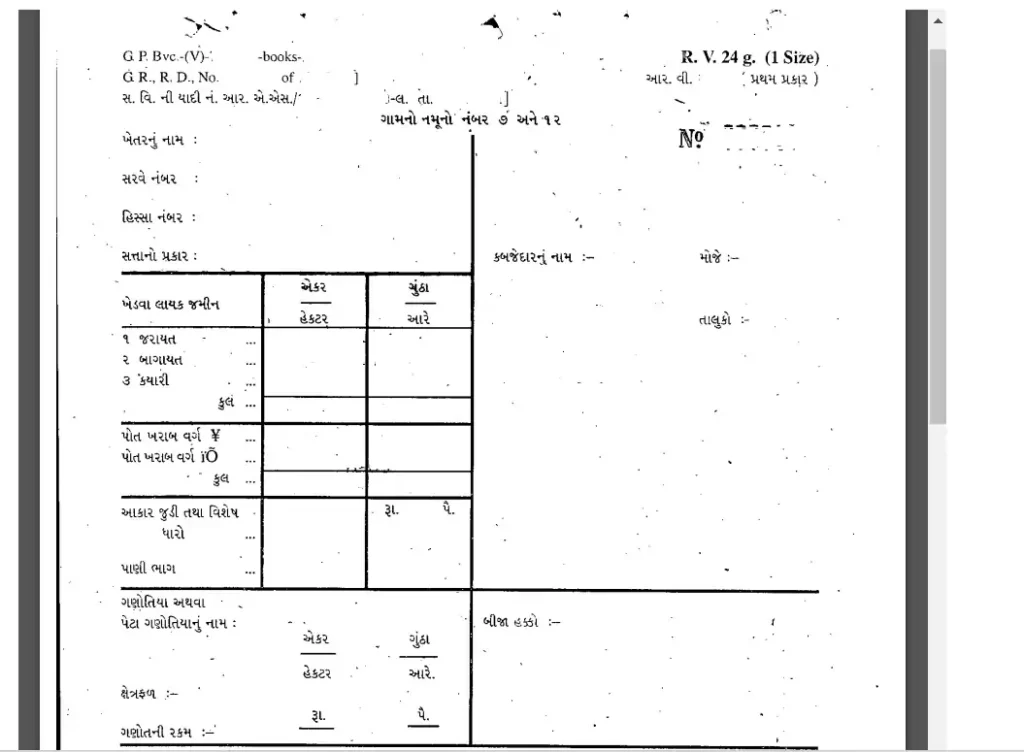
View Land Record – Urban
Urban Land Records Types >>
(The following land records can be found in Urban land records)
- Survey No. Details
- Nondh No. Details
- 135-D Notice Details
- Know Survey No. by Owner Name
- Entry List by Month-Year
- Know Survey No. Details by UPIN
Go to AnyRoR Homepage > View Land Record – Urban
Page – anyror.gujarat.gov.in/emilkat/GeneralReport_IDB.aspx
If you reside in an urban area or if you need the records mentioned above, which are available in urban land records, you must go to the Urban land record webpage.
Step 1 – Select Record and Enter Details –
First, choose the type of property card you want to use: 1) Property Card OR 2) Unit Property Card are shown here. Select the land record you desire after that. We are selecting Survey No. Details for Demonstration Purpose.
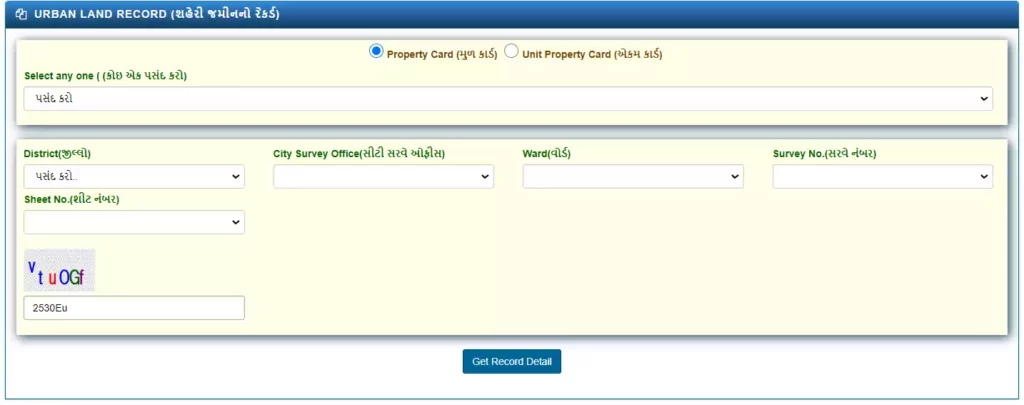
Now provide the necessary information to obtain your survey number. Information such as a district, city survey office, ward, survey number, and sheet number. after completing the captcha code, click Get Record Detail.
Step 2 – View Urban Land Record –
Your Survey No. Details will finally show up on the screen. The following details are included in this Property Card: Land Details, Property Tax Details, Electricity Dues Details, Sub-Registrar Deed Details, Revenue Case Details, and Jantri Details.
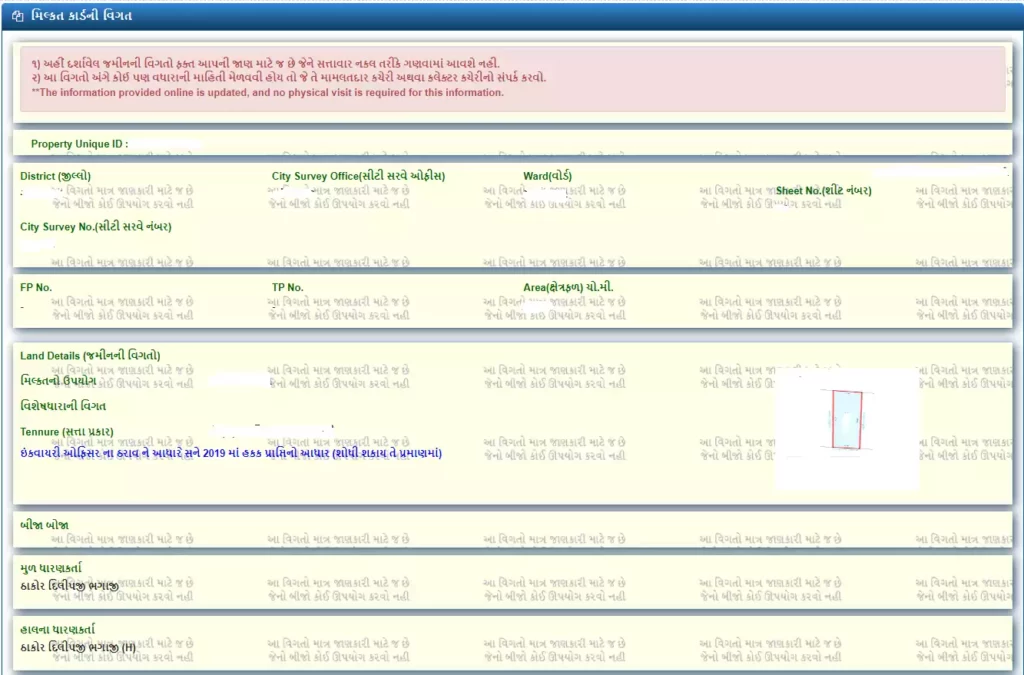
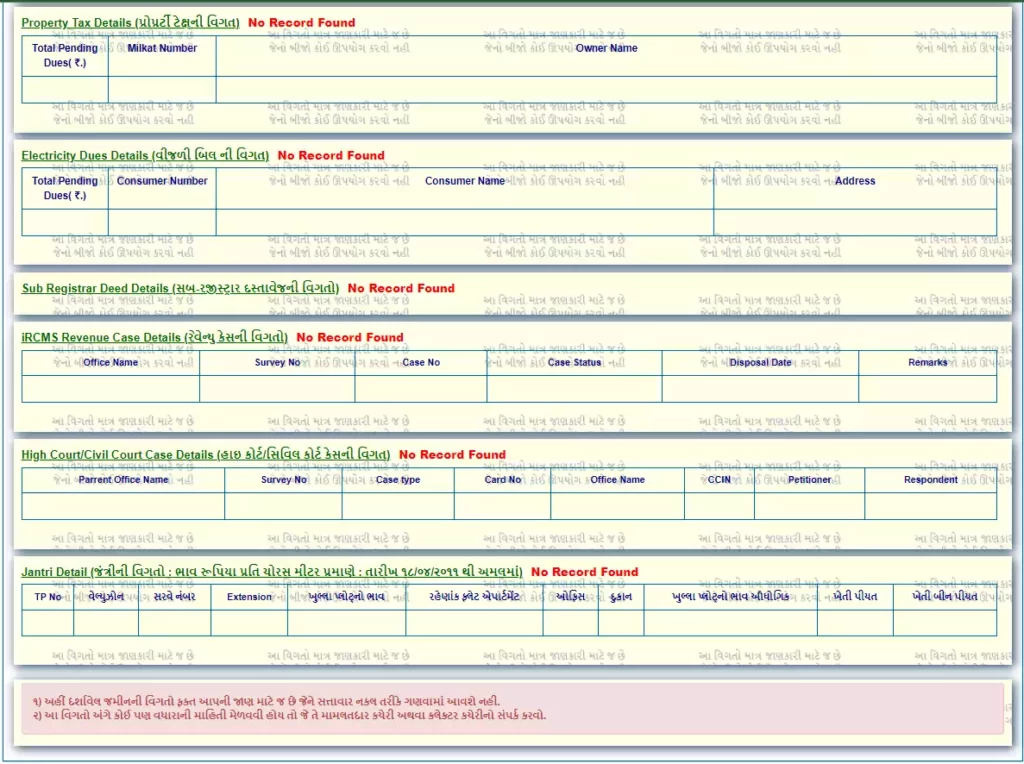
Property Search
Go to AnyRoR Homepage > Property Search
Page – anyror.gujarat.gov.in/egarvipropertyror/PropertySearchror.aspx
You should be aware that there are three methods you can search your Property. Depending on the information you have, select any option.
- Property Wise
- Name Wise
- Document No-Year Wise
Step 1 – Select Method and Enter Details –
Once you select the search method you have to Enter you land details and applicant details.
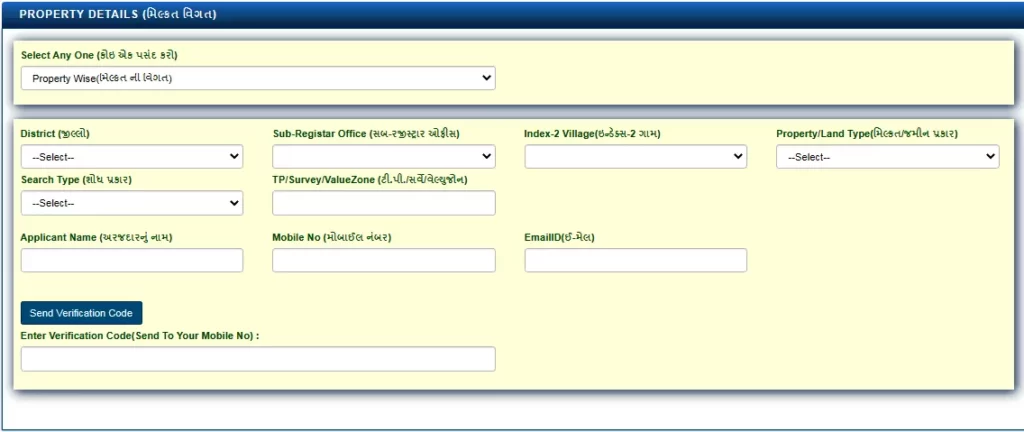
You will receive OTP on your mobile number. Enter that otp and click on Get Record Detail button.
Step 2 – View Property Details –
Your Property Details will therefore show up on screen. You can now confirm ownership information, land information, and other property information.
Digitally Signed RoR
Available Digitally Signed RoR >>
(The following digitally signed ror can be searched.)
- ગામ નમૂના નં. ७
- ગામ નમૂના નં. १२
- ગામ નમૂના નં. ८ એ
- ગામ નમૂના નં. ६
- જુના ગામ નમૂના નં. ६
Go to AnyRoR Homepage > Digitally Signed RoR
Page – iora.gujarat.gov.in/RoR_RegiAppl.aspx
Digitally Signed RoR can be used for any official purpose because it contains digital signature. The steps listed below can help you obtain this RoR.
Step 1 – Login –
To get digitally signed RoR you have to Login yourself by providing the mobile number. You will receive OTP on your number Enter that otp to Login.
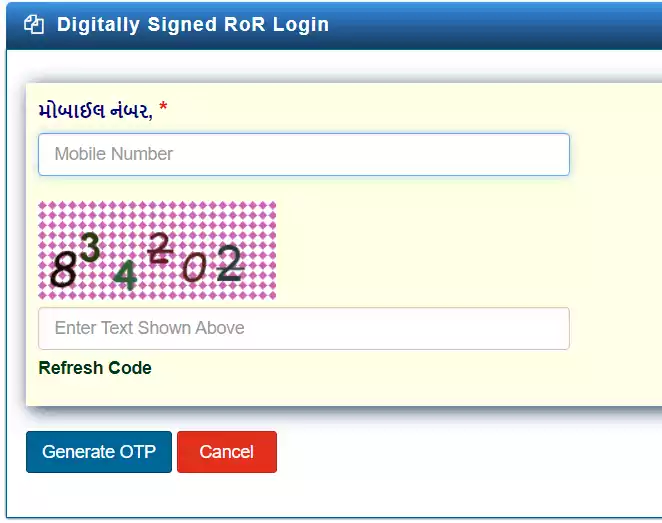
Step 2 – Select/ADD Record –
Now select any land record then Add Village Form by choosing District, Taluka, Village, and Survey No. After that, Preview your Selected Land Record and Land Details than click on Procced to Payment button.
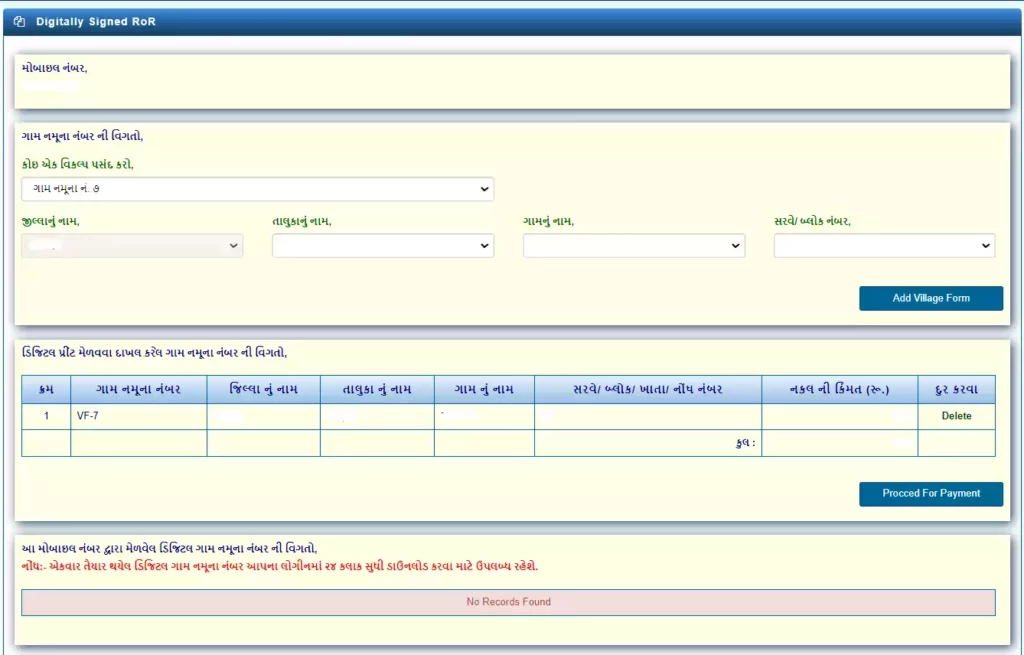
Step 3 – Pay Fees and Download RoR –
You must pay only Rs 5 for each copy of a digitally signed RoR. To make a payment, click the Pay Amount button. You can get your digitally signed RoR after making your payment.
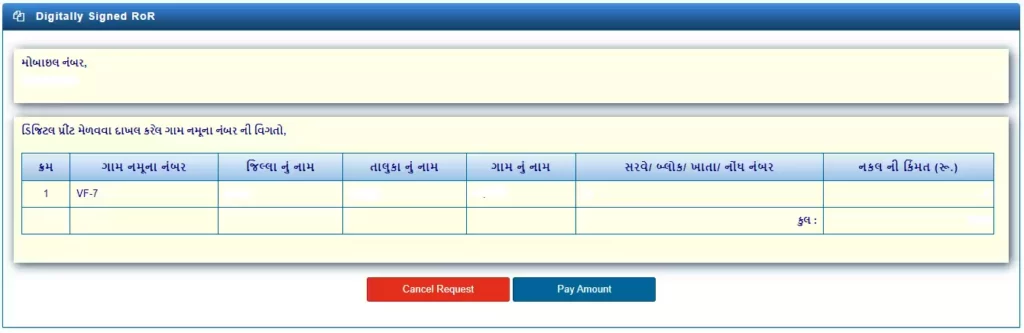
AnyRoR Contact Details – Helpline Number
| Revenue Department Block no-11, New Sachivalay, Gandhinagar, Gujarat (India) |
| +91 79 23251501 +91 79 23251507 |
| Visit AnyRoR Portal –> | anyror.gujarat.gov.in |